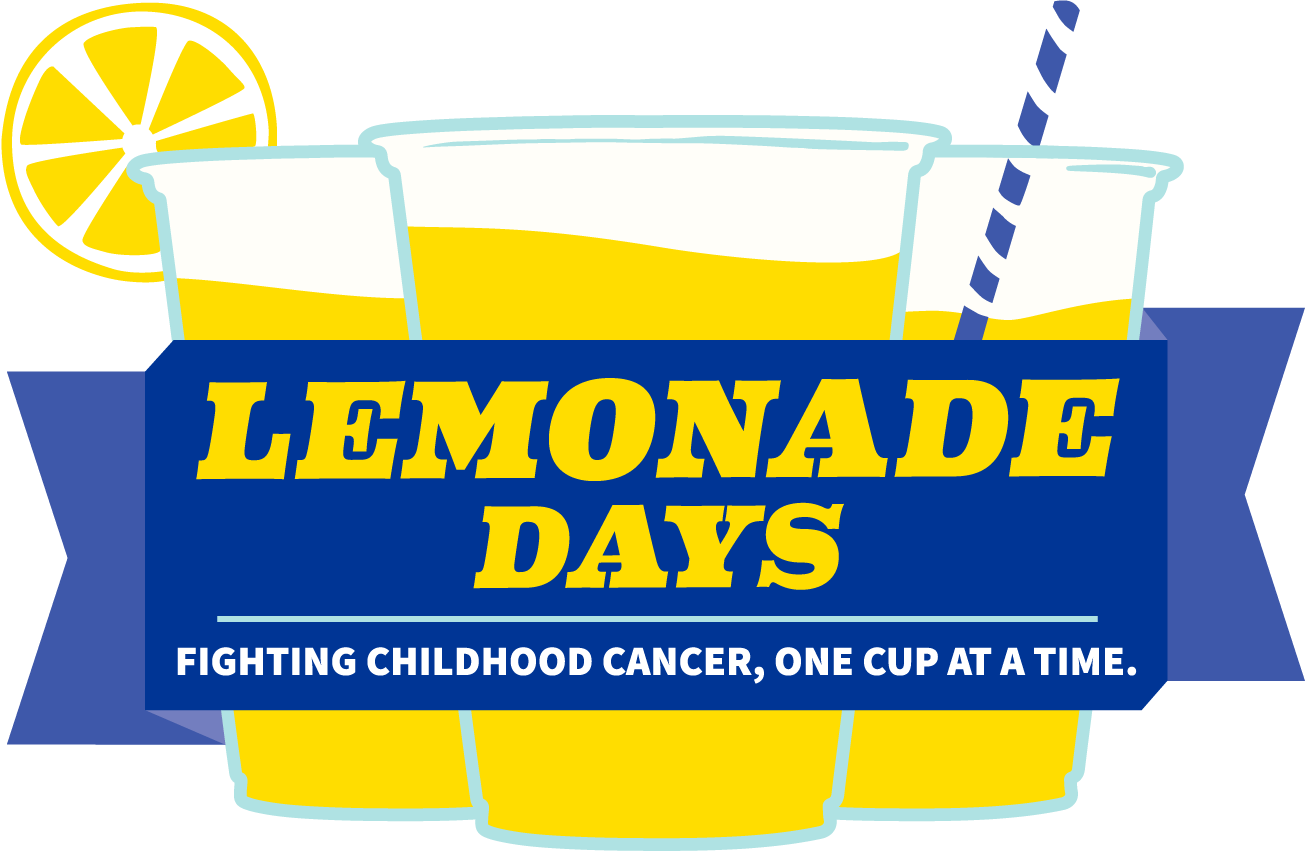Social Media Resources
Thank you for taking a stand against childhood cancer with us during Lemonade Days this June!
Below you can find resources including sample captions and images to share your involvement and help spread the word about Lemonade Days on your social media. Please feel free to customize the captions or share any photos or memories from past years of the event — don’t forget to tag Alex’s Lemonade Stand Foundation!
Follow Alex's Lemonade Stand Foundation
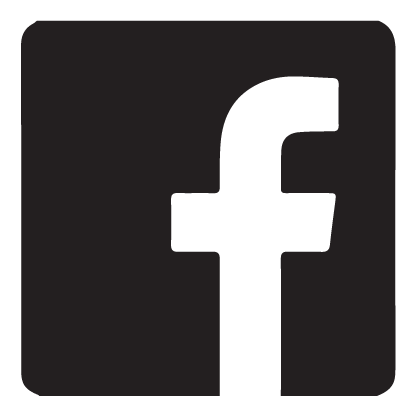 @AlexsLemonade |
 @AlexsLemonade |
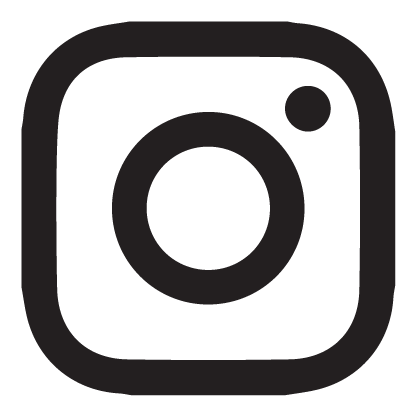 @AlexsLemonade |
Hashtag: #LemonadeDays
Sample Post Captions
Copy, paste and customize any of these captions for your social media posts!
- Did you know that 47 children in the U.S. are diagnosed with cancer every day? This June, I will be making my stand against childhood cancer by hosting a lemonade stand for @AlexsLemonade. Join me in helping raise awareness and funds for the fight against childhood cancer by supporting my event! Please share or donate to my fundraiser here: [insert the link to your event page]
- Childhood cancer research is consistently underfunded. That is why I’m helping fill the funding gap during @AlexsLemonade’s #LemonadeDays! On [insert your event date(s)], I will be hosting a lemonade stand to raise awareness and funds for childhood cancer research! Learn how you can support my stand here: [insert the link to your event page]
- The sweetest days of the year are here! I am excited to participate in #LemonadeDays with @AlexsLemonade! We will be helping make lemons into lemonade for kids with cancer by hosting our own lemonade stand on [insert your event date(s)]. All proceeds from our event will go towards supporting research for better treatments and more cures for childhood cancer. Learn more about our event here: [insert the link to your event page]
- We’re teaming up with @AlexsLemonade to help fight childhood cancer during #LemonadeDays! Childhood cancer happens every day and everywhere, so this June we will make a difference by hosting our fundraiser! All proceeds will go towards supporting childhood cancer research for better treatments and more cures. You can join us by donating to our fundraiser: [insert the link to your event page]
Sample Business Partner Post Captions
Copy, paste and customize any of these captions for your business' social media posts!
- This June, we at [insert business name] are proud to take a stand against childhood cancer during @AlexsLemonade’s #LemonadeDays! We invite you to help fight childhood cancer with us by supporting our lemonade stand on [insert event date(s)] Click here to donate to our fundraiser: [insert the link to your event page]
- Fighting childhood cancer, one cup at a time! At [insert business name], we are teaming up with @AlexsLemonade to help kids with cancer during #LemonadeDays! On [insert event date(s)], we will be raising awareness and donations by [insert event/fundraiser details] We invite you to join us in making a difference by supporting our fundraiser! Click here to donate: [insert the link to your event page]
- Every day, 47 kids are diagnosed with cancer in the United States. That is why we are committed to supporting all kids with cancer and @AlexsLemonade during #LemonadeDays this June! On [insert event date(s)], join us in making a difference by [insert fundraiser details] or by donating online! Click here to learn more: [insert the link to your event page]
Social Media Post Images
Click on an image below to open it in a new window to save for sharing:
 |
 |
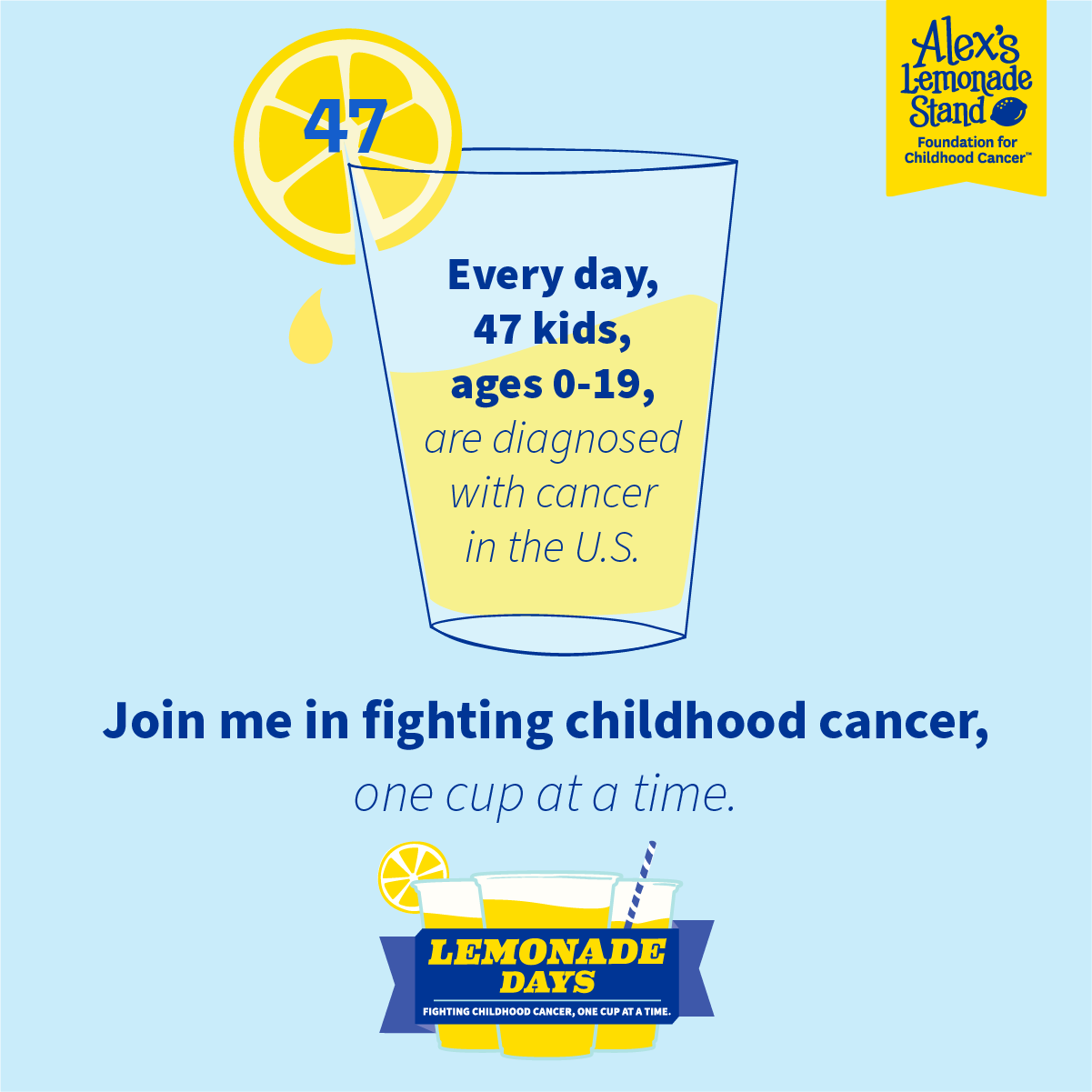 |
Social Media Story Background Image
Click on the image below to open it in a new window to save for sharing:
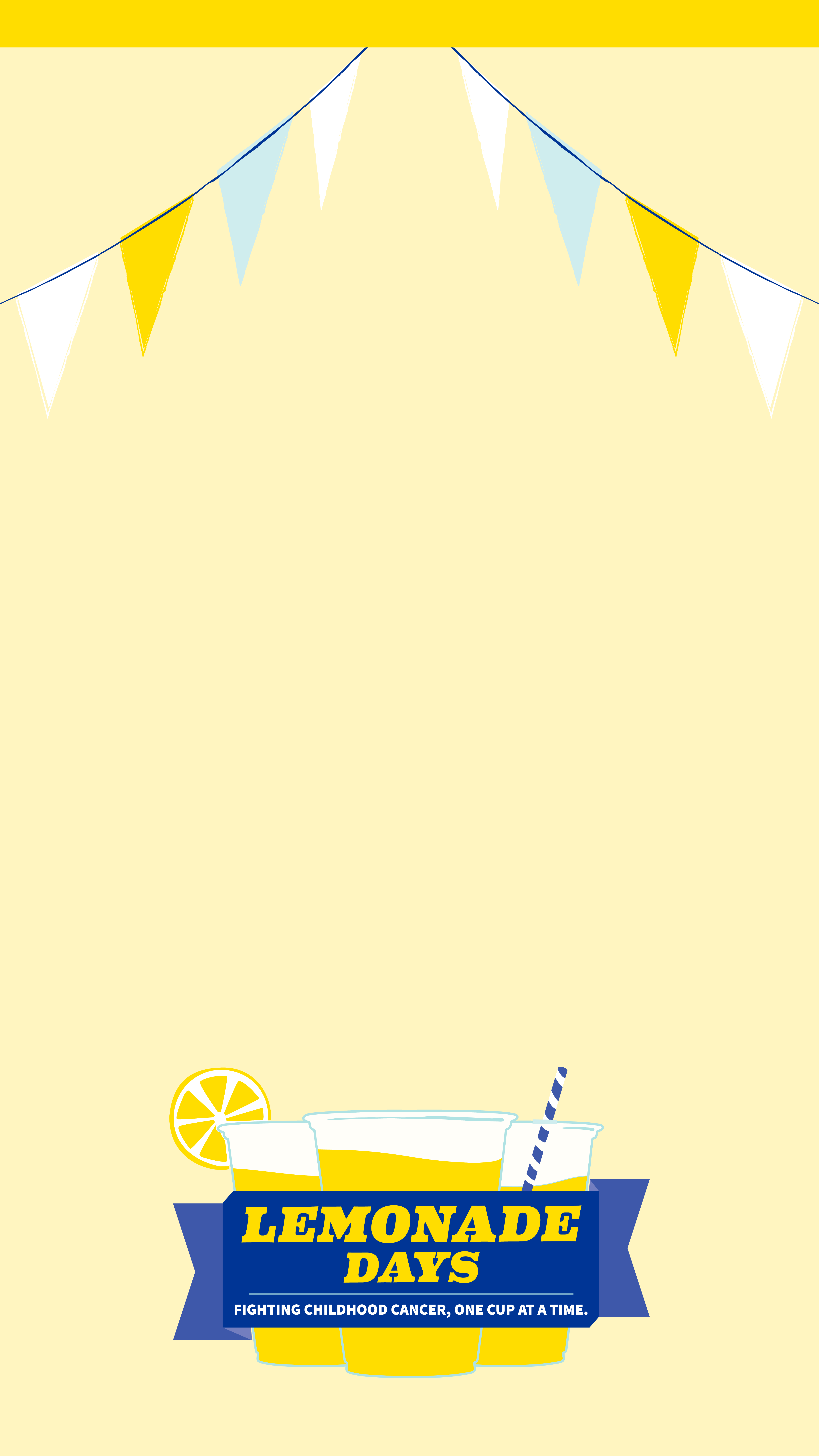 |
Tips for Using Social Media Tools for Your Event and Fundraising
Facebook Tools
How to create a Facebook fundraiser:
- Log into your Facebook account on your desktop or phone
- If you are using your desktop, press the create “+” button in the top right corner; select “Fundraiser” at the bottom of the drop down menu.
- If you are on your phone, tap the ☰ button and tap “Fundraisers.” Then tap “+ “Create Fundraiser”
- Facebook will ask who you are raising money for; select “Nonprofit.”
- Type “Alex’s Lemonade Stand Foundation” into the search bar; select ALSF.
- Customize your fundraiser:
- Choose a fundraising goal
- Select the date your fundraiser will end
- Choose a title and add a description
- Click “Create”
Please note: Facebook Fundraisers do not automatically sync with your personal ALSF fundraising page for Lemonade Days. Therefore, please track the names, donation amounts and dates that anyone donates to your fundraiser and notify your ALSF stand or event coach so the donation(s) can be allocated correctly. Please allow some time for processing to see the donations on your personal fundraising page.
To create a public Facebook event for your stand or event:
- Open the Facebook app on your phone or in your web browser on your computer.
- From your News Feed, click “Events.”
- Click + “Create Event.”
- Select either "Online" or "In Person." Depending on the type of event you are hosting. Anyone will be able to see your event and search for it, even if you aren't friends. Once you've created a public event, you won't be able to change it to private later. You can, however, change your event to "Online" or "In Person" later if your event plans change.
- Fill in the event name, location, date, time and description.
- Type and select keywords about your public event so it can be better recommended to people who are interested in that topic (example: Food festival).
- Choose who can edit and post in your event and then click “Create.” You'll be taken to your event where you can invite guests, add a cover photo or video, share posts and edit event details.
How to start a live broadcast on Facebook:
- Open the Facebook app on your phone.
- Click “What's on your mind, [Name]?” at the top of your News Feed.
- Click the “…” button then click Live Video.
- Write something about your live video.
- Click “Go Live” in the bottom left.
How to add a donate button to your Facebook post:
- Open the Facebook app on your phone or in your web browser on your computer.
- Click “What's on your mind, [Name]?” at the top of your Facebook News Feed.
- Click the “...” button then select “Raise Money.”
- Search for Alex’s Lemonade Stand Foundation in the search tab that appears and select it as the charity you want to support from the menu.
- Write a post about your fundraiser or why you’re supporting ALSF and click “Post.”
- Once your post is published, you'll see a donate button on your post where your friends can make donations directly to ALSF.
Instagram Tools
How to add an Instagram donation sticker to your Instagram story:
- Open your Instagram app.
- Tap the plus icon at the top of the page and tap "Story."
- Take or upload a photo or video.
- Tap the sticker icon at the top of your screen.
- Select the donation sticker.
- Search for and select “Alex's Lemonade Stand Foundation.”
- Customize your fundraiser using Stories creative tools.
- Tap the "Your Story" button to add the post to your Instagram story.
How to start a live broadcast on Instagram:
- Open the Instagram app on your phone.
- Tap the plus icon at the top of your feed or swipe right anywhere in your Feed, then scroll to Live at the bottom.
- To add a title, tap “Title” on the left and enter a title, then tap “Add Title.”
- Tap the red icon at the bottom. The number of viewers appears at the top of the screen and comments appear at the bottom.
- You can add a comment and include information about your stand or fundraiser by tapping “Comment” at the bottom of the screen.
- Tap a comment and tap “Pin Comment” to pin it so that viewers can see it more easily.
- When you're done, tap “End” in the top right then tap to confirm. From there, you can tap in the top left to save it to your camera roll, or share it to your IGTV feed.